.
Another issue a lot of people face is the inability to identify a signed firmware for their devices, and this particular issue tends to frustrate people into giving up on their devices after possibly trying for hours, days, weeks and even worse months. The thing to know there is that, immediately Apple releases a new firmware, they tend to unsign the former firmware, thus rendering it useless for users who've updated to the new firmware.
Apple adopted this absurd act because of jailbreakers, once a firmware is unsigned everyone who's updated to the latest firmware would not be able downgrade to the former. Bottom line is, once a jailbroken user updates to the latest firmware he/she loses the jailbreak privilege in the process, so he/she will have to wait for a new jailbreak exploit for the latest firmware version, and by then downgrading to the former won't be an option.
What to really note here is that, when trying to revive a bricked Iphone or Ipad you need to download the latest firmware released for the particular device to avoid unwanted errors.
| image credit: Macworld |
A bricked iphone or ipad can be as a result of a jailbreak gone bad.
Prerequisites
- A perfectly working usb cable. (a faulty cable will result to errors, Note this)
- A windows PC or a Mac computer with the latest Itunes installed.
- The bricked device.
- Signed firmware for the device - download here . (make sure to download the right version)
- And lastly, a strong internet connection.
- Firstly, connect the device to your pc and launch Itunes.
- If itunes detects the device, just go ahead and click on the 'iPhone/iPod Touch or iPad' icon at the top leftt side of the screen in iTunes and locate the Restore button.
- And if itunes does not detect the device, then you'll have to boot into recovery mode by holding down the 'power button' and the 'home button' simultaneously until you see the Itunes logo appear on the screen.
- Once the device is in recovery mode, Itunes would detect a device in recovery and bring up a screen just like the one below.
- Hold the 'Alt/Option key' in OS X (Mac) or the 'Shift key' in Windows and click on the Restore button.
- Now locate the downloaded IPSW file and select 'Open'. (IPSW is the format of the firmware file e.g iPhone5,1_9.1_13B143.ipsw)
- Now sit back and wait for Itunes to do its thing. The device will reboot several times, do not panic, it's part of the process. (Note. every data on the device will also be erased in the process)
That's about it, if you follow everything accordingly you shouldn't encounter any error.
Was this post helpful? Do you have any question? let us know in the comment box.



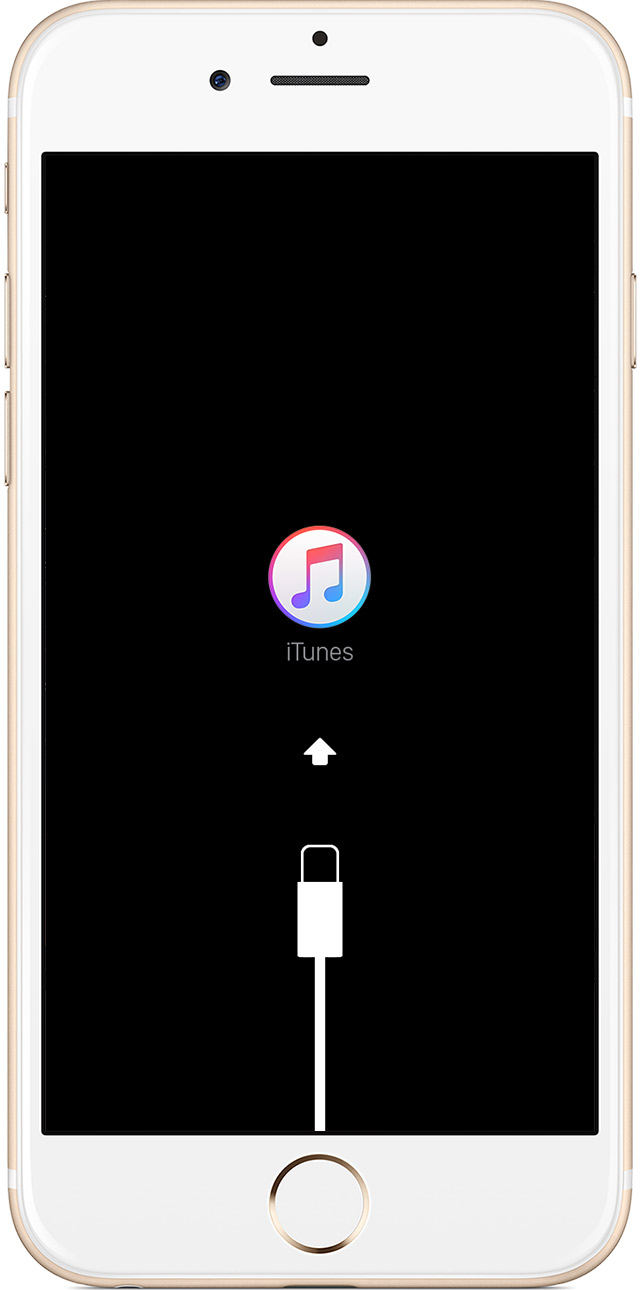
0 comments:
Post a Comment